Additional Guides/Resources for Distance Education
2. Library Guide
2.6. When accessing the eBooks from EBSCO
From an email with the CAS library staff: Sir Alfred E. Dalmacio, IRL (CAS Library Reference Librarian)
- Make sure you're connected to the VPN use your ADS account to log in.
- Go to the EBSCO host login page: https://search.ebscohost.com/login.aspx?profile=ehost&groupid=main&defaultdb=e000xww&authtype=ip&custid=s1786549
- Search for the book you want to borrow, then click the full download icon.
- Use your UP mail account to sign in and download the full text of the book.
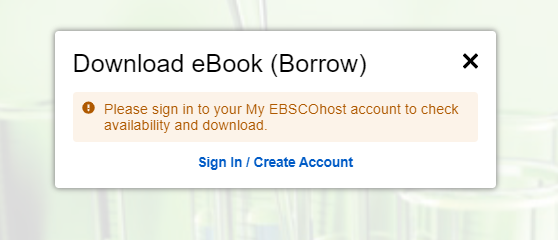
- Choose the ebook format you would want (pdf for epub) and the number of days you wish to borrow the ebook.
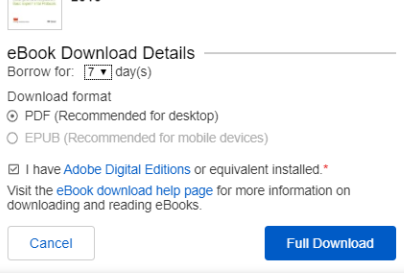
- For pdf, which is the usual download format. You must have Adobe Digital Editions installed on your computer. We recommend ensuring you have the most recent version of Digital Editions installed. This is a free download available at http://www.adobe.com/products/
digital-editions/download.html . - It might take a while to download the eBook/s because you are using the bandwidth provided by UPM via VPN.
- Once you have downloaded the eBook/s you will be able to read it on your computer even you are not connected to the Internet, or you may transfer it to your Adobe Digital Editions-compatible eBook Reader device.
- The downloaded eBook can be read for up to the specified number of borrowed days and will be deleted from your device automatically (or made inaccessible). You can "borrow" the book again if you need to read longer.
For more details, you can check the CAS library website: http://caslib.upm.edu.ph/index.php/node/113
NOTE: These resources are made available to us through the library, please do not make illegal copies of the book and distribute them. You already have this resource, DO NOT ABUSE IT.